API Explorer is a tool that lets you run sample calls for most eBay API methods in the Sandbox and Production environments.
You must be signed in to your developer account to use API Explorer.
Complete this process to run a sample call.
Step 1: Access API Explorer and select the method you want to test
-
Sign into your eBay Developers account.
-
Go to API Explorer.
-
At the left side of the API Explorer, select the following:
-
The Environment where you want to run the call. The application keyset for that environment displays in the box under Environment. If the box is blank, you need to create a keyset for the selected environment (Sandbox or Production) before you can use API Explorer.
Important! If a user access token (not an application access token) is going to be used with the call, make sure to use the link to generate the user access token. This will make the eBay user (for whom the call is being made) go through the consent flow.
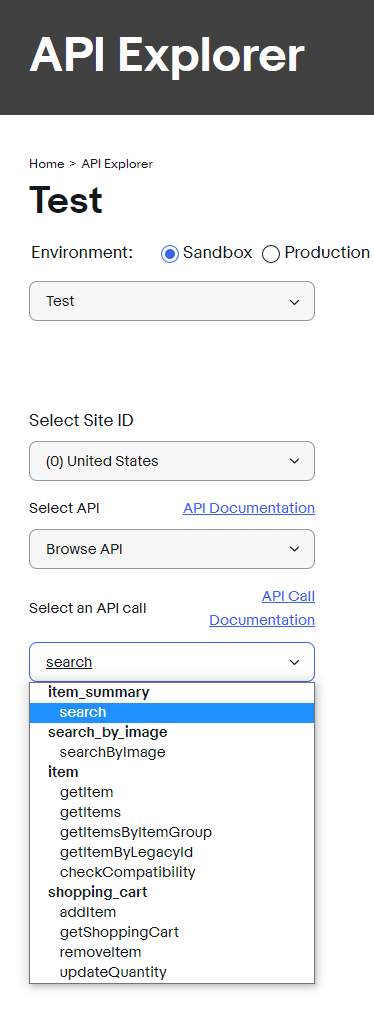
-
The Site ID (marketplace) you want to target. This sets this value in the X-EBAY-C-MARKETPLACE-ID header (RESTful) or X-EBAY-API-SITEID header (Trading). For example, if you select (101) Italy, you get X-EBAY-C-MARKETPLACE-ID:EBAY_IT as the header value.
Important! Some APIs and methods are restricted to specific users and/or specific marketplaces. For more details on restrictions for each API, see that API Overview page for that API.
-
The API you want to use. To learn more about the selected API, click API Documentation.
-
The API call you want to test. To learn more about the selected call, click API Call Documentation.
-
Step 2: Authorize calls
Like all calls made to eBay APIs, the calls you make through API Explorer must be authorized.
Nearly all methods work with OAuth access tokens, which is the recommended type of authorization. Auth’n’Auth access tokens are still available for Traditional APIs.
The type of OAuth access token you need depends on the API call you select. A user access token is needed when the operation being performed requires the identity of the eBay user. Either way, all access tokens expire after a short period.
If you need an application access token, click Get OAuth Application Token. The token is generated and added to the Token box.
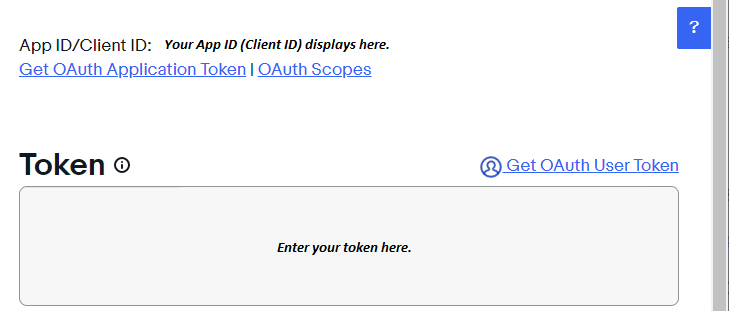
If you need a user access token:
-
Click Get OAuth User Token to go to the eBay sign-in page for the selected environment.
-
Complete the user consent web flow to authorize your application to act on the user’s behalf.
-
When you get consent:
-
For OAuth, the user access token is added to the Token box.
-
For Auth’n’Auth, a new browser tab opens. Copy and paste the token value from that tab into the Token box.
-
Step 3: Configure the request
-
At the right side of the API Explorer, select Samples to see a list of the preconfigured samples available for the selected call and select one.
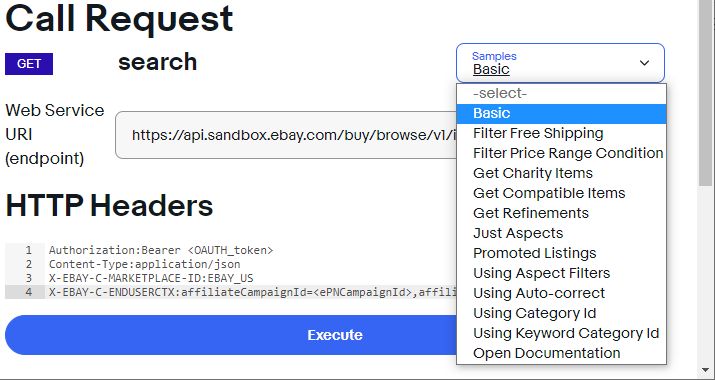
-
Edit the selected sample to configure any aspect of the request.
Because many of the methods in eBay APIs are sequential in nature and many of the required identifiers are personal to each eBay user, many of the preconfigured samples require you to configure the request before you can make the call.
For example, if you're trying to get the details on a fulfillment policy with
GET /fulfillment_policy/{fulfillmentPolicyId}, you need to supply the fulfillmentPolicyId for your own policy that you want to inspect.-
Review the endpoint for the selected sample and make sure you have supplied valid values for any placeholders, such as curly braces ( { } ) or angle brackets ( < > ), in the URL.
-
If the method you're calling uses query parameters, set and customize these query parameters based on what you want to test. Multiple samples are often provided for methods with query parameters, and these samples demonstrate the proper syntax to use when using these parameters.
-
If your method employs a request body, replace any variables in the sample request with valid values. Variable placeholders are often signified as variable names placed within curly braces ( { } ) or angle brackets ( < > ). Replace the entire string, brackets and braces included, with the values you want to use for your test call.
-
Step 4: Make a request
-
Check that the following request parameters and payload are set correctly:
-
Token
-
URI
-
Request payload (if applicable)
-
HTTP headers
-
-
Click Execute.
If the request is successful, the Call Response section shows the expected response payload in JSON (RESTful APIs) or XML (Traditional APIs) format.
If the request is unsuccessful or only partially successful, an errors array (for RESTful APIs) or an errors container (for Traditional API APIs) is included that identifies one or more issues with the request. Note that some methods only return an HTTP status code and have no response payload associated with them.